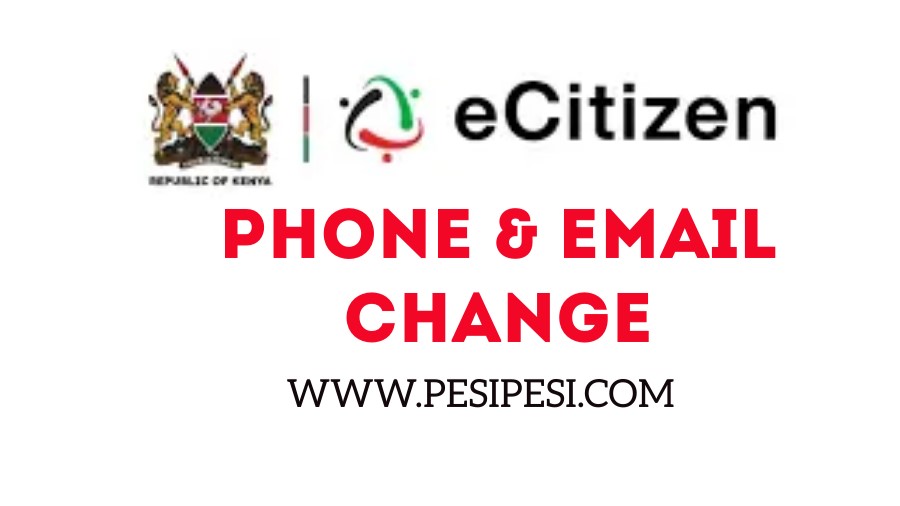Many Kenyans encounter issues when registering an eCitizen account due to providing invalid email addresses or phone numbers. This commonly happens when creating an account in a cyber cafe and using an email address that eventually becomes inactive or forgotten, therefore rendering it unusable for the eCitizen registration process.
15 Best Money Market Funds in Kenya.
How to Change Ecitizen Phone number and Email
If you need to change your phone number or email address in your eCitizen account, please follow these steps:
1. Log in to your eCitizen portal.
2. Click on “Account Management” located at the top menu.
3. Under either “email” or “phone,” click on “change” to update your details.
4. If you have forgotten your password, go to the eCitizen login page and click “Forgot Password” to reset it. You will need access to the email or phone number you used when you created the account.
Please note that if you can’t access your email, you can use your registered phone number to receive the verification code. Once you get the code, log in and update your email to your new one.
How to Change Ecitizen Phone number and Email For a Lost Phone or inaccessible Email
Send an email to support@ecitizen.go.ke or support@pesaflow.com requesting a change of account details and attaching a copy of your ID. Alternatively, call eCitizen at 0780206206 or 0706206206. It is recommended to use email for this purpose.
How To Reverse Mpesa Wrong Transaction
How to open Ecitizen account
To create a Kenyan Ecitizen account, you need to be a citizen with a national ID number. Follow these steps to create your account:
1. Click the “create an account” button under the Kenyan citizen option.
2. Provide your basic details and verify your phone number.
3. Enter your national identification number and first name on the account window, then click “verify.” If your details are correct and you haven’t registered before, a new window will appear with your full name and ID number.
4. Fill in your email, mobile number, and a preferred password for your account on the fillable form. Click “continue” after agreeing to the terms.
5. Confirm that your phone number is correct on the next window and click “continue.” A code will be sent to your phone, which you will need to enter to verify your phone.
6. Once verified, your account will be successfully created.